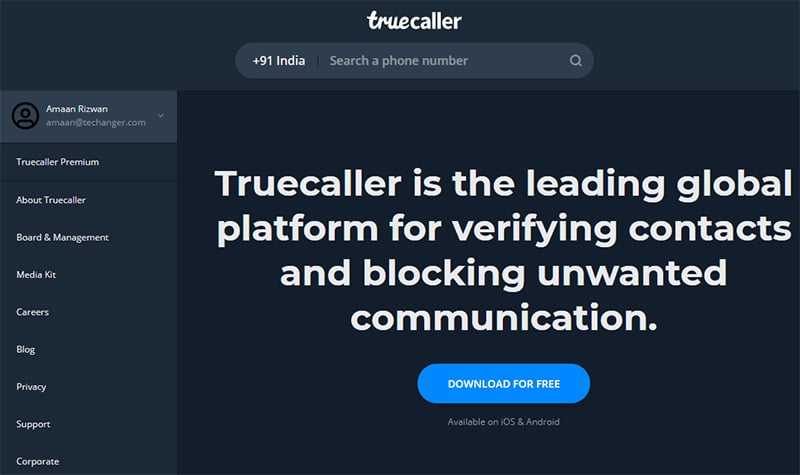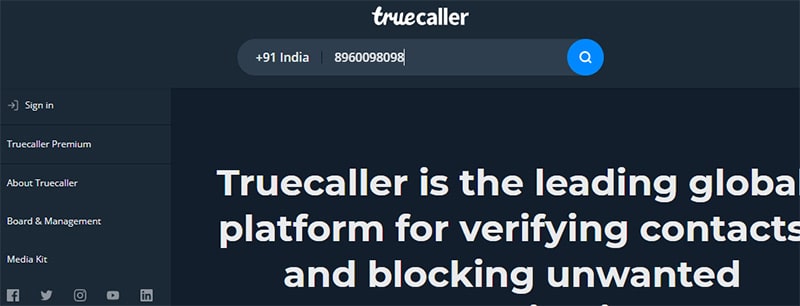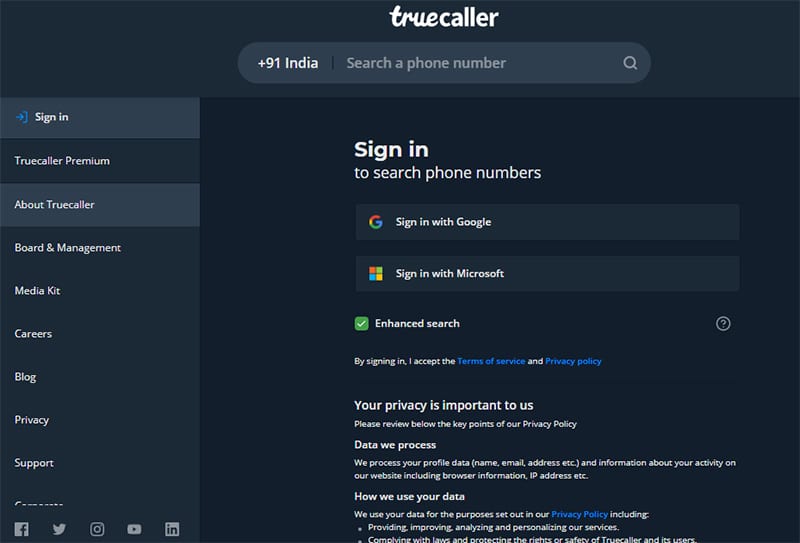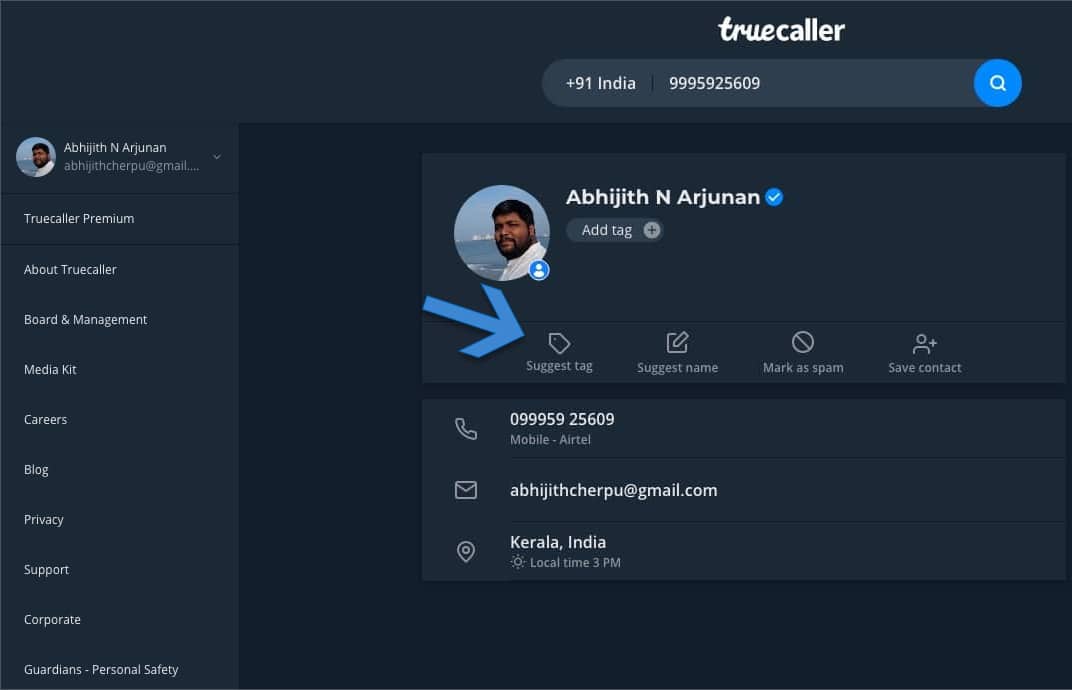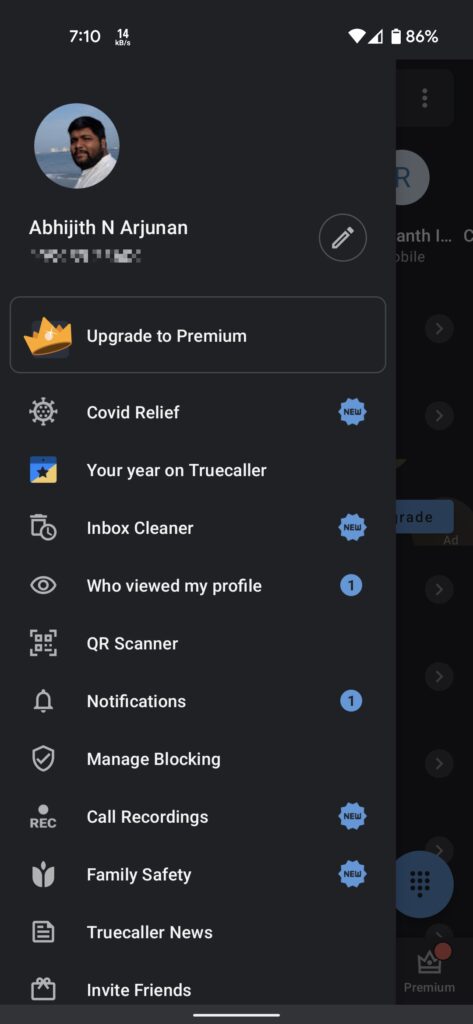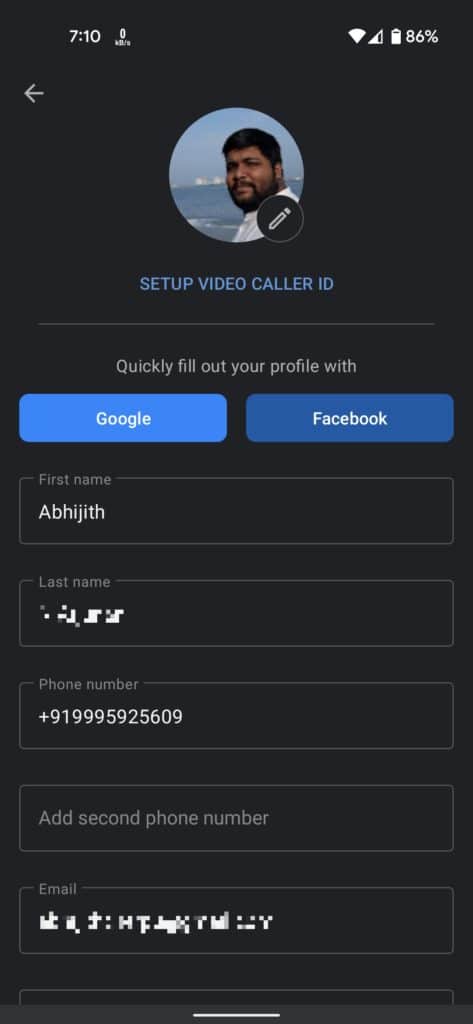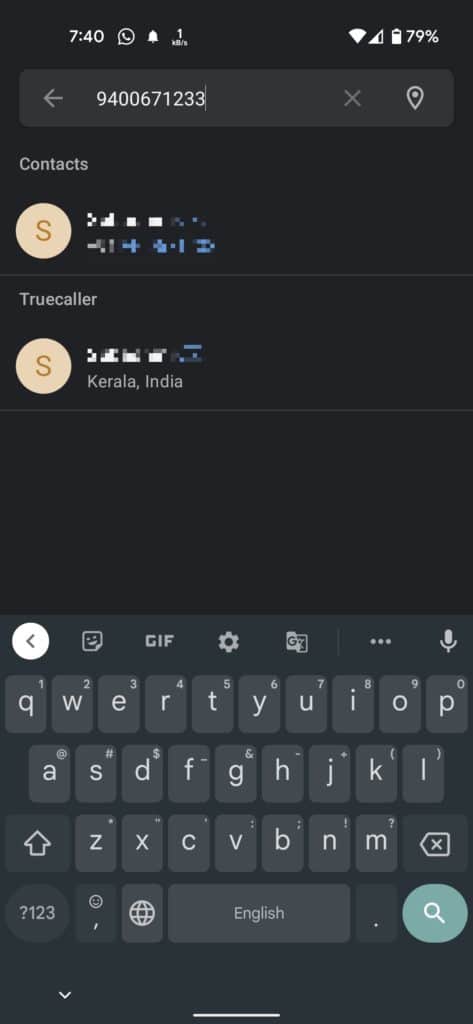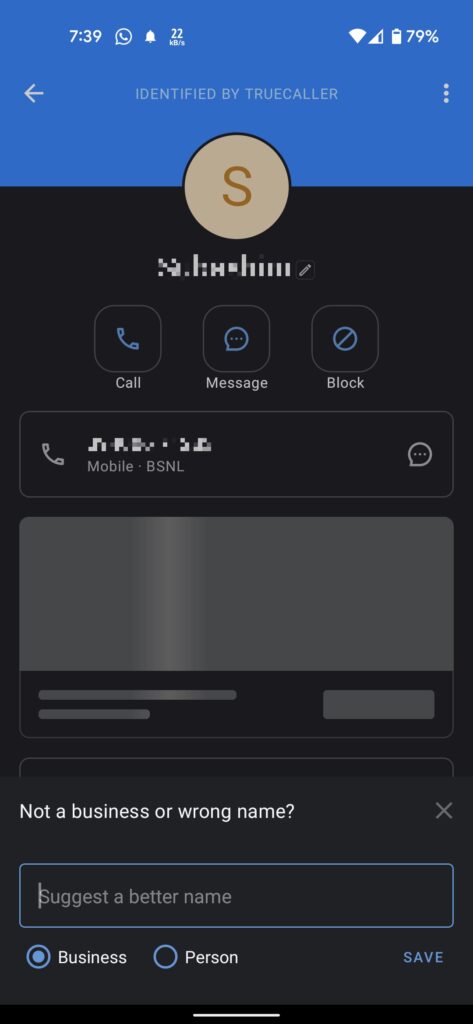The app does an impressive job of collecting caller ID data from multiple sources for the most part. However, there are times when Truecaller gets incorrect information. For example, it may show a different name as the caller ID — instead of the name you want. Fortunately, there is an option to change the name in Truecaller and correct the wrong name. In this article, we have covered all the steps you can follow to change the name in Truecaller. Our guide will help you modify your name or someone else’s, using devices like PC, iPhone, and Android. But, before we do it, shall we explore a few reasons why you want to change name in Truecaller.
Reasons to Change Name in Truecaller
As we said earlier, Truecaller collects caller ID information from multiple sources. In many cases, it is taken from phone contacts of Truecaller customers. The problem is that many people may save your name in many ways. For instance, if your name is Rahul and you are associated with a company called Sun Enterprises, the name could be Rahul Sun — or something worse. As you can guess, this situation can be problematic. Not all users can identify you with this crowdsourced name, right? Therefore, it makes sense to have your actual full name on Truecaller. Fortunately, the built-in options to change the name will help you. You may also want to change the name to enhance your visibility. For instance, you may want to add a specific word or phrase to your name. It will help people recognize you better from the Truecaller interface. In short, you can have different reasons for a Truecaller name change. It is also possible that some people may have saved your nickname or with the wrong spelling of your name.
How to Change Name in Truecaller without the App?
You can follow this method if you do not have the Truecaller app installed on your smartphone. We believe you have chosen this method if someone complained that Truecaller does not show the correct name when you call. a. Open Truecaller.com on your desired web browser.
b. Enter your phone number on the search bar and press the Enter key
c. On the next page, Truecaller will ask you to sign in. You can sign in using your Google or Microsoft account. You can disable Enhanced Search if you do not want to share your contacts with Truecaller.
d. Now, you should be able to see your Truecaller profile
e. Click on the Suggest Name button f. Now, provide the name you want Truecaller users to see. You can also specify if the number belongs to a business or a person.
g. Press the Save button after you have made the changes h. That’s it. You have successfully changed your name in Truecaller app without the app. By the way, you can use the same method to suggest a better name to other numbers. If your friend has the same issue with Truecaller, you can search for their numbers on the website and suggest a better name. You should remember that Truecaller may need up to 48 hours to show the changes.
How to Change Name in Truecaller with App on Android and iPhone?
If you have installed Truecaller on your Android smartphone or iPhone, changing your name is more effortless. You can use this method to change your name on the database instantly. It happens because you have already verified your mobile number. By the way, this method will help you suggest a better name to other numbers if you are wondering. a. You have to first download the Truecaller app from the Play Store or App Store. [owing to privacy, you will need to provide permissions to Truecaller on iOS.] b. If you do not have an account, sign up for a Truecaller account using the necessary information. c. Truecaller may ask you for specific permissions like call logs, messages, and contacts. You can provide this information as per your preference. d. Now, open the sidebar menu from the left side and tap on the profile picture.
e. On the next page, you will find an option to provide all your information, including the first name and last name. You can also update your email address, address, secondary phone number, etc.
f. You can tap the back button, and Truecaller will save all the information. On the same page, you can find an option to convert your account into a business profile. You can follow it if you want to use Truecaller for promoting your business contacts. We recommend using a business profile if you use the number for business. It will reduce the chances of people reporting your call as spam. We have to remind you that you have to wait for up to 2 days to see the updated information on the caller ID platform. Because Truecaller handles a lot of data at a point in time, the app takes more time to process the suggestions you have made.
How to Change Someone Else’s Name on Truecaller with the App?
Suppose you want to help a friend out by changing their name on Truecaller. Of course, you cannot change the profile without some verification process. However, you can suggest a better name using the Truecaller app on your smartphone. The steps you have to follow are here. 2. Search for the number whose name you want to suggest
When you see the profile, tap on the pencil icon next to it
On the upcoming pop-up box, you can suggest a better name for the contact
Tap on the ‘Save’ button to confirm the changes that you have made Now, Truecaller will use other sources and verify the data you have provided. You can see the results in a few hours. However, the process may take up to a day or two, as we said.
Can I change my name on Truecaller?
Yes, you can change your name on Truecaller if the current name is incorrect or needs improvement. To do it, you can use the web interface of Truecaller or a dedicated Android or iOS app. We recommend the second method because it is faster, and you have more control over the process.
Can I change my name on Truecaller if I don’t have an account?
Yes, there is an option to change your name on Truecaller if you do not have an account. You can contact the Truecaller team via [email protected] and let them know the issue. The team will help you with your name change.
Why is Truecaller showing the old name even after updating?
Truecaller may take up to 48 hours to update the new information on the servers. Therefore, you may get to see the old data for a day or two. It is also possible that your smartphone has stored some data on the cache. Therefore, you should consider clearing the Truecaller app cache. To do it, you can go to the App Settings –> Clear Cache. It will force the Truecaller app to fetch new information from the server.
Can I remove data from Truecaller?
Yes, there is an option to remove all your data from Truecaller even if you do not have an account. However, you will have to get in touch with the support team using the email address we have provided above. The team will help you remove all data about you from the servers, all thanks to the improved GDPR laws. Conclusion We hope this guide provided you with a clear idea about how to change your name in Truecaller. You do not need an app or an account to make it possible. However, having the Truecaller app installed on your device would make things easier at many times. Rest assured, you do not have to be a tech expert to do it.